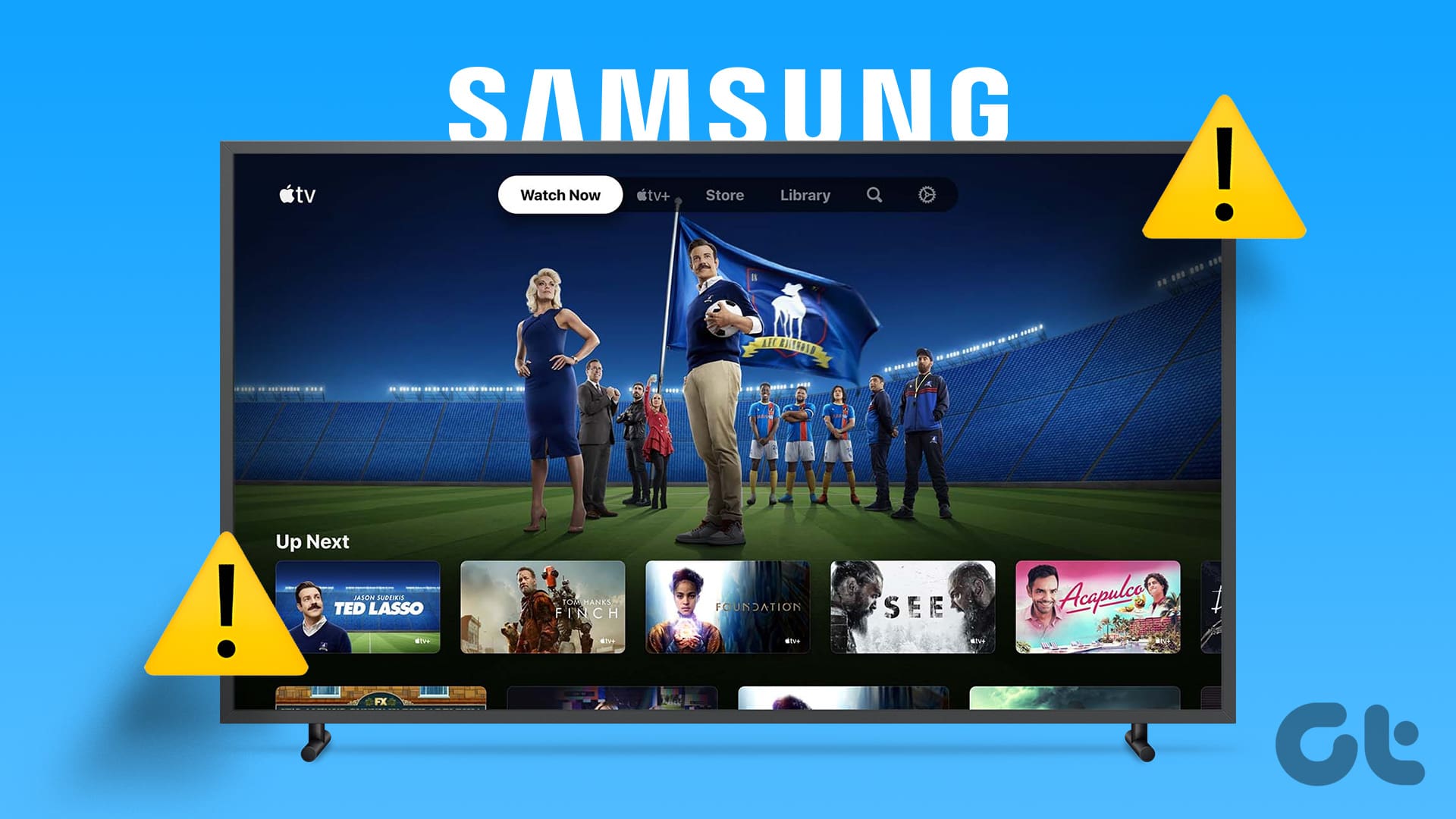Apple and Samsung have never been on good terms, which reflects when they are supposed to be working together. Sadly, many Samsung TV users face the problem of the Apple TV app not working on their TVs. If you are facing the same issue, check these different ways to fix the Apple TV app not working on Samsung TV.
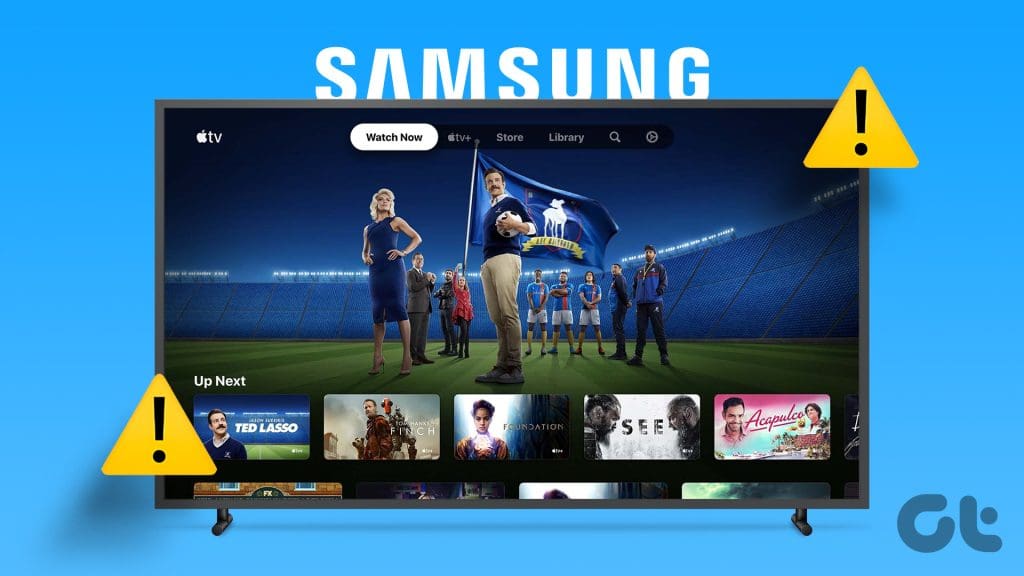
Many users like you complain of playback issues in the Apple TV app on Samsung TV. Either the Apple TV app crashes, freezes, or shows “video unavailable”. Whatever the issue, this post shall help. Let’s begin with the fixes.
1. Restart TV
The first thing you must do if the Apple TV app has any issue on your TV, such as it crashes, freezes, or shows a “video unavailable” error, is restart the TV.
Now, there are two ways to do that. And I would suggest trying both methods. In the first method, hold the Power button on the TV remote until the TV turns off and then on. Lift the finger once the TV has powered on. Try checking the Apple TV app and see if it’s working now.
Next, unplug the TV from the power supply for about 30 seconds and then plug it back in to restart it.
Pro Tip: If the Apple TV Box isn’t working with Samsung TV, connect it with a different HDMI cable.
2. Check Your Internet
If restarting the TV didn’t help, check whether your TV’s internet connection is working. Try opening any other app on the TV to check it. If no app is opening on TV, check the internet on your phone or PC.
Here are some troubleshooting tips to fix internet issues:
- Restart your Wi-Fi modem.
- Disable any VPN.
- Switch to a 5Ghz Wi-Fi network instead of 2.4Ghz or vice versa.
If the internet works fine on other devices but not on TV, check our Wi-Fi not working on Samsung TV troubleshooting guide.
3. Check Your Apple TV Payment
As unbelievable as it may sound, you should check the subscription to your Apple TV service. There are chances that your subscription has expired, and that’s why the Apple TV app doesn’t work. Also, you might need to verify your Credit Card details on the Apple TV account page sometimes. So, log into your Apple TV account, go to the Payment details option, and ensure no error appears.
Tip: A weird trick that fixes the issue is to switch to the SD (Standard Definition) mode instead of HD.
4. Update Apple TV App
Next, you must update the Apple TV app on your Samsung smart TV. The chances are that the issue is in the Apple TV app itself, and that’s why it’s not working on your TV.
Update the Apple TV app on your Samsung TV. Typically, the pop-up to update Apple TV should appear when you open the app. But if it doesn’t show up, open the App Store and search for Apple TV. Press the Update button if it shows up.
Tip: Are you unable to open the Apple TV app on your TV? Know how to fix it.
5. Update TV Software
Like the app update, a buggy or outdated version of your TV software can glitch or freeze apps like Apple TV. To fix it, update the software on your TV.
To do so, go to Samsung TV Settings, followed by Support and then Software Update. Select Update now.
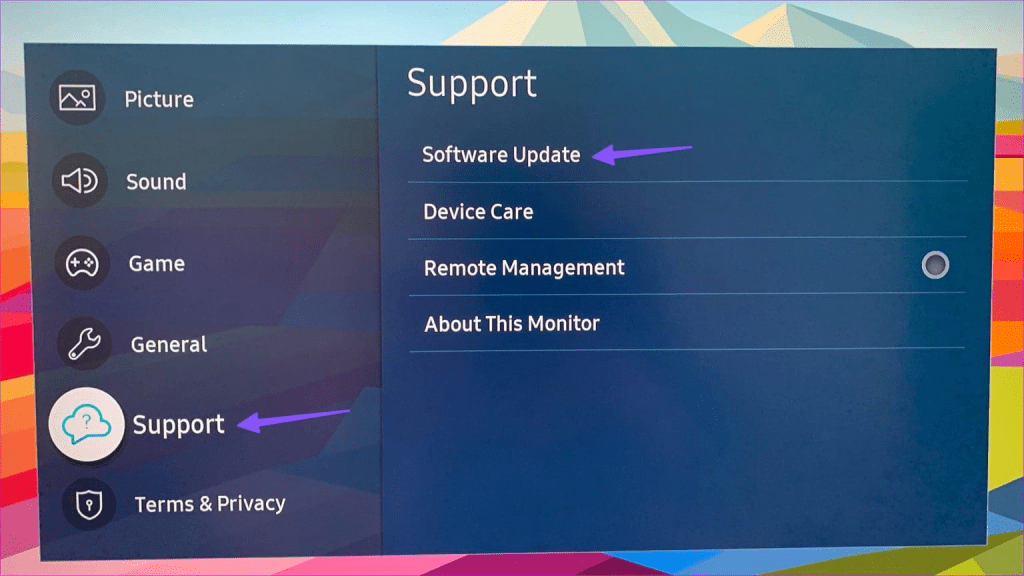
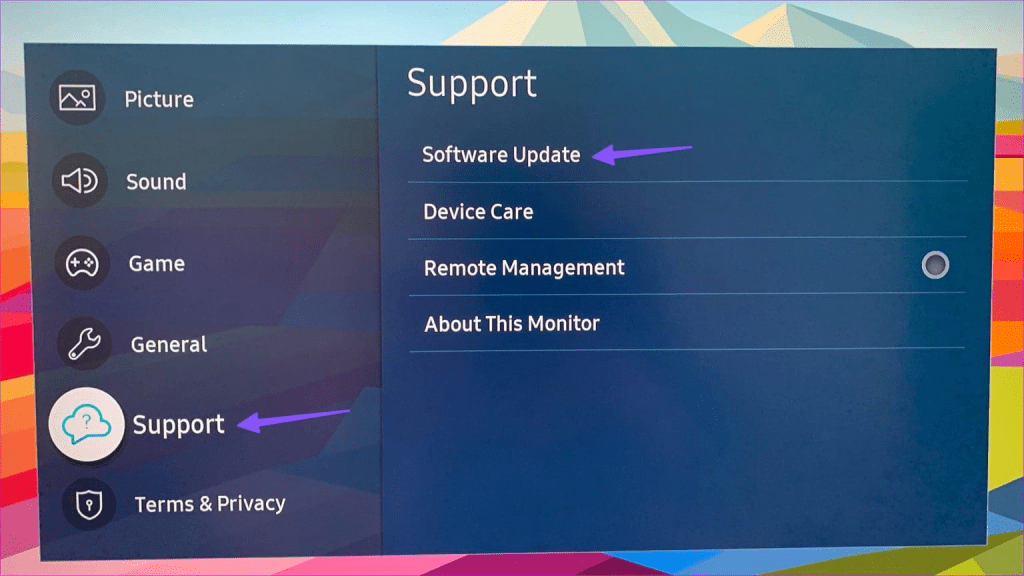
6. Clear Cache of Apple TV
You should also try clearing the cache of the Apple TV app on your Samsung TV. Sometimes, old cache files can cause issues in the normal functioning of apps. Follow these steps to clear the cache of the Apple TV app:
Step 1: On your Samsung TV, go to TV Settings, followed by Support and then Device Care. Select Manage Storage.
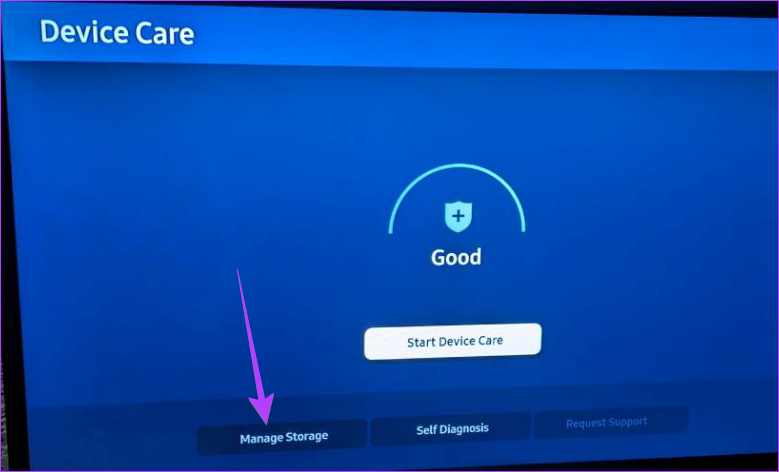
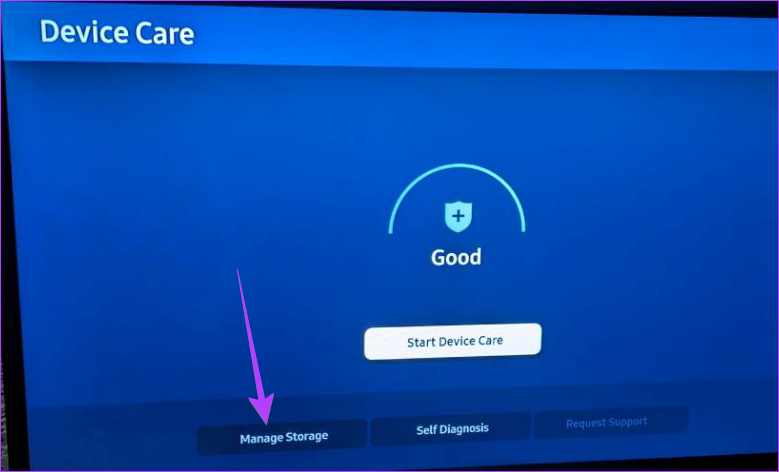
Step 2: Select View Details under the Apple TV app.
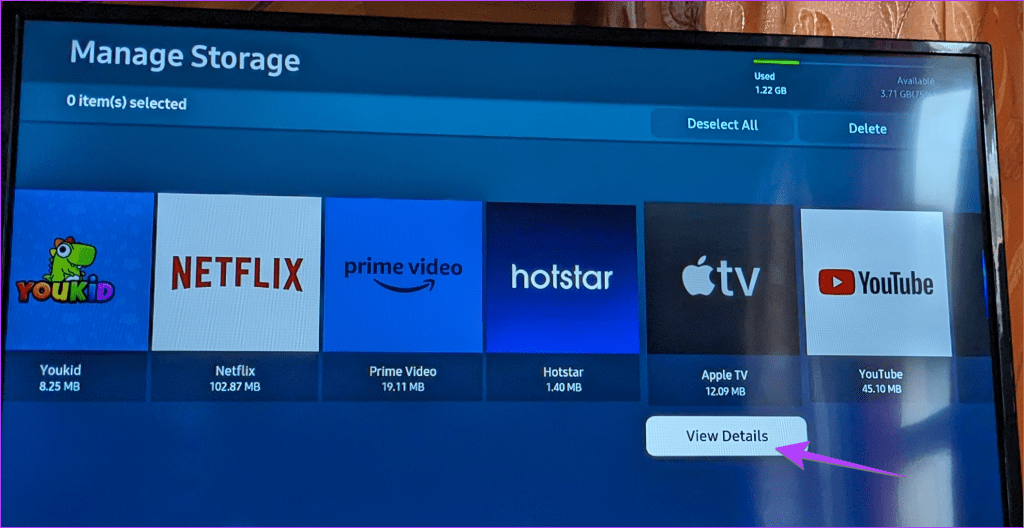
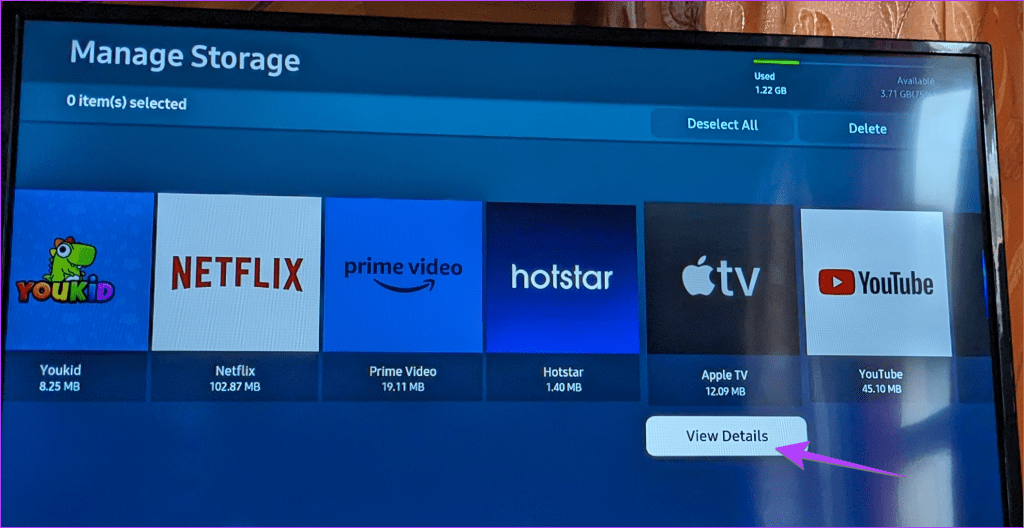
Step 3: Choose the Clear Cache button, followed by Clear Data.
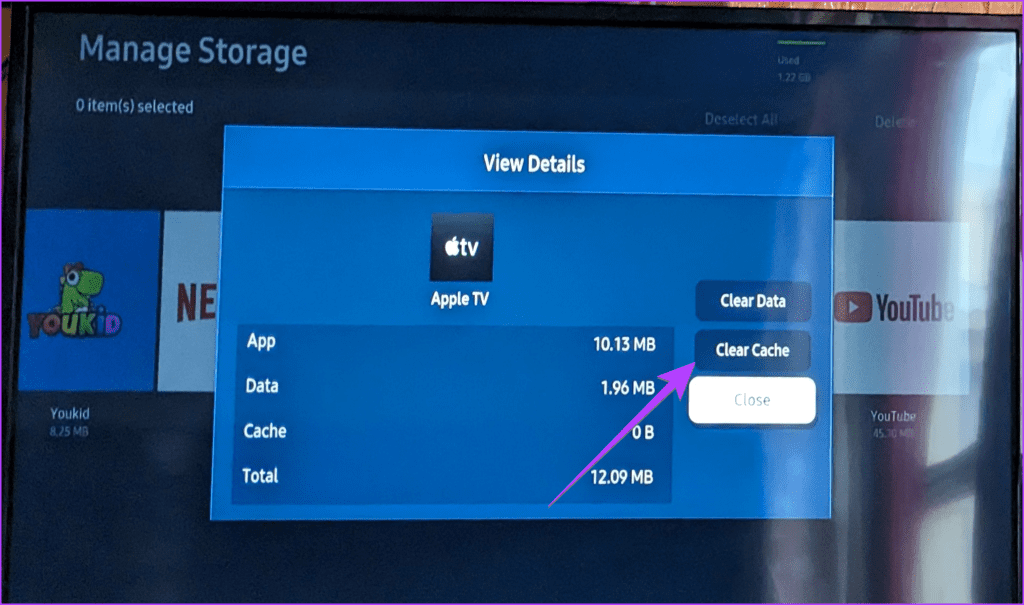
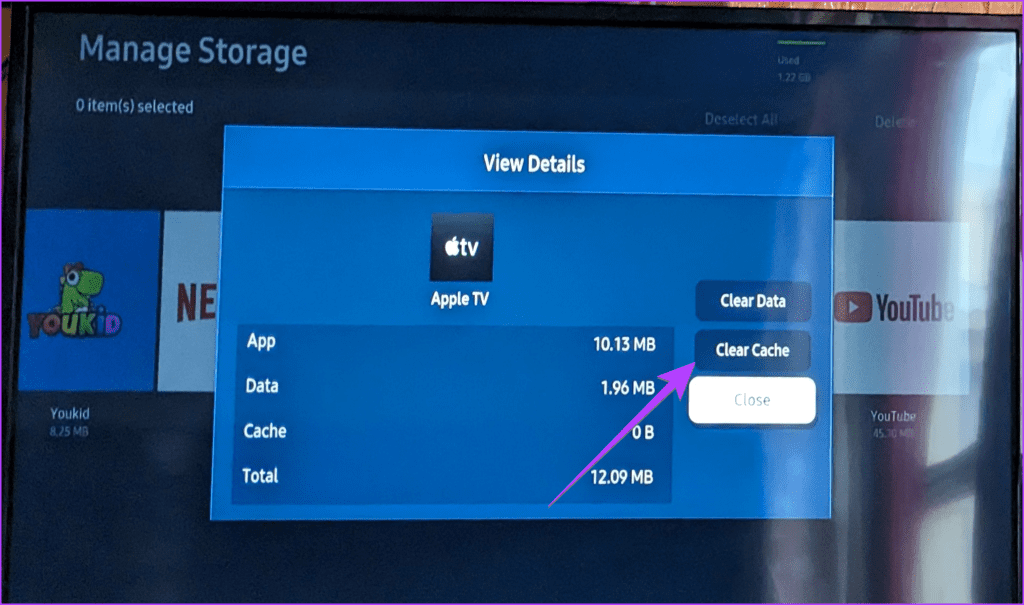
Step 4: Restart your TV.
Tip: Check other ways to clear the cache on Samsung smart TV.
7. Reinstall Apple TV
If you are still facing playback issues in the Apple TV app, reinstall the app on your TV. Samsung offers a native feature to reinstall apps, as shown below:
Step 1: On your Samsung TV, go to the Apps from the home screen.
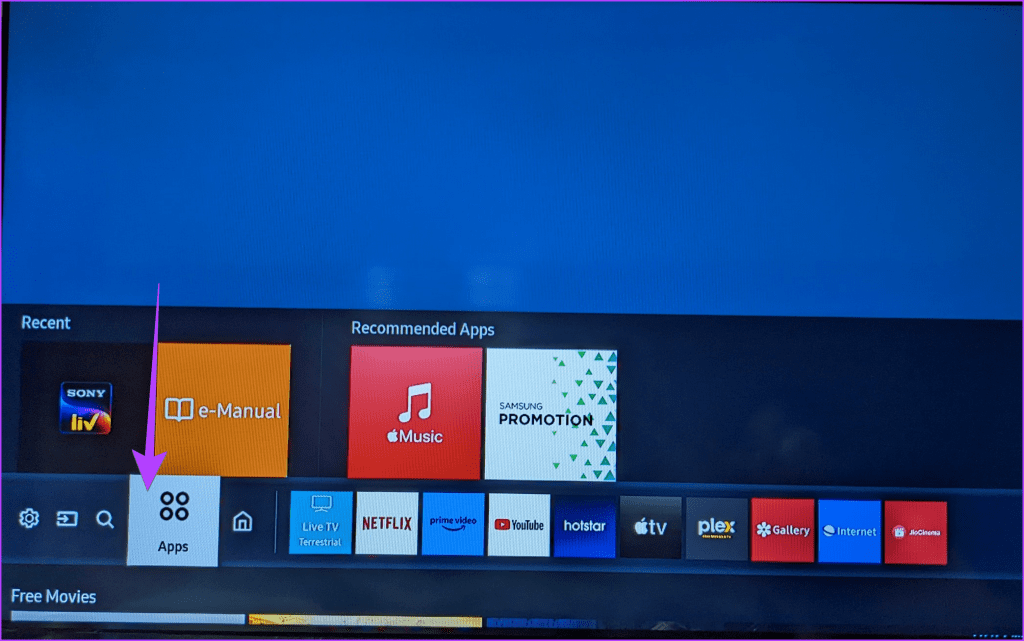
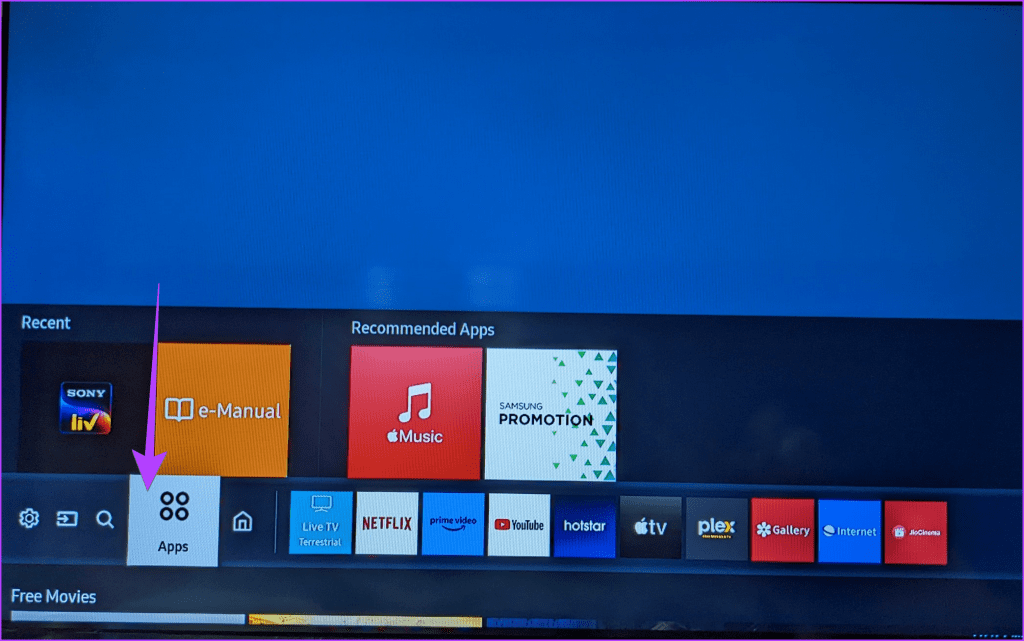
Step 2: Choose the Settings icon at the top-right corner.


Step 3: Go to the Apple TV app and select Reinstall from the menu. Wait for the app to reinstall. Hopefully, the Apple TV should start working properly after reinstalling the app.
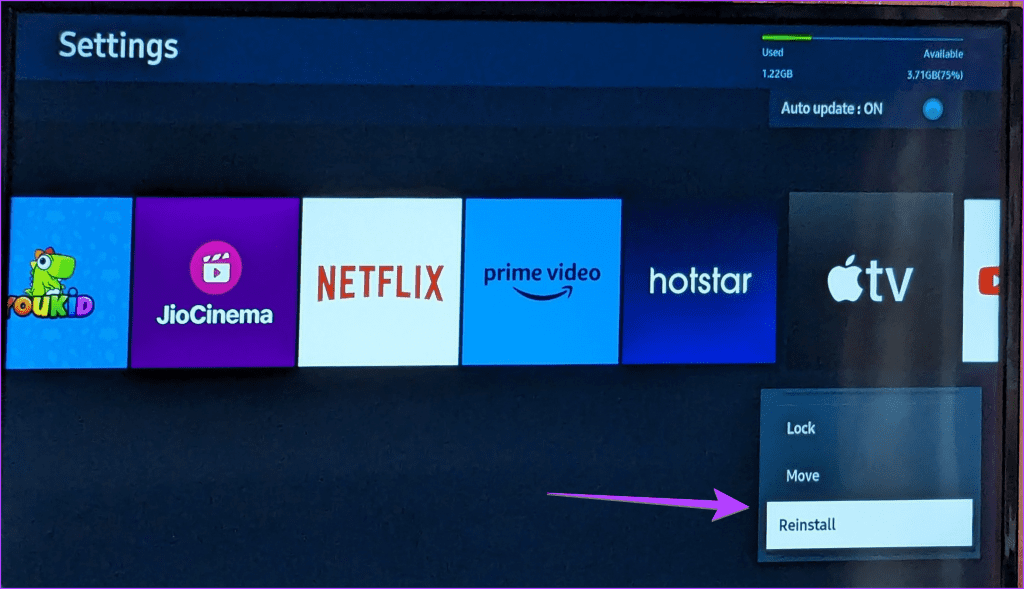
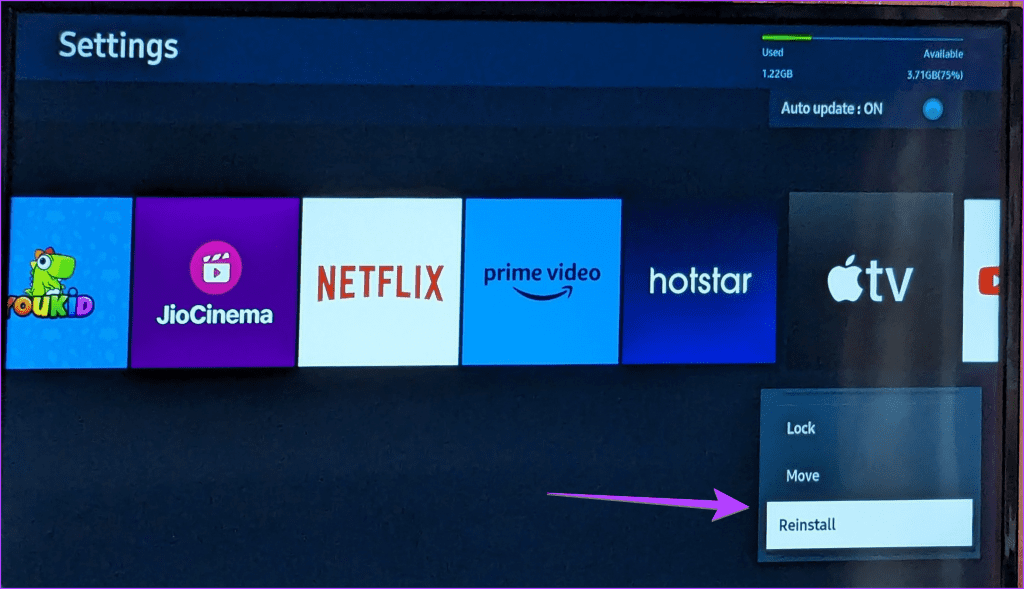
Note: If you don’t see the Reinstall option, select Delete/Uninstall instead. Once uninstalled, install the Apple TV app back from the App Store.
If you face any issues while installing the app again, check our guide to fix Samsung TV not installing apps.
8. Change DNS On Samsung TV
You should try changing the DNS number on your Samsung TV to fix issues with the Apple TV app. For that, follow these steps:
Step 1: On your Samsung TV, go to Settings > General > Network > Network Status. Select the IP Settings button.
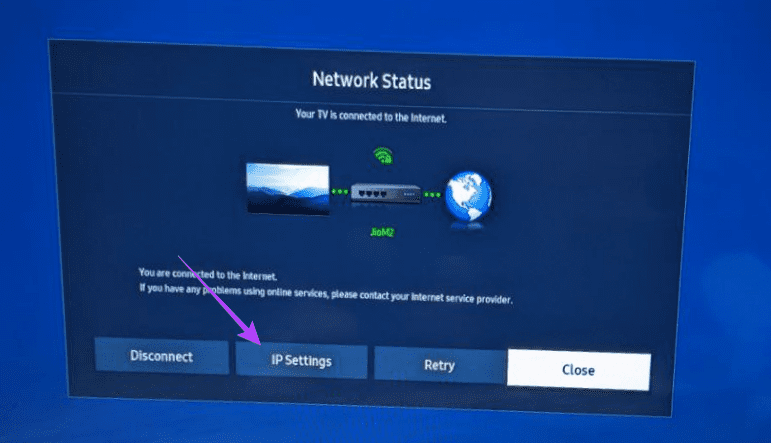
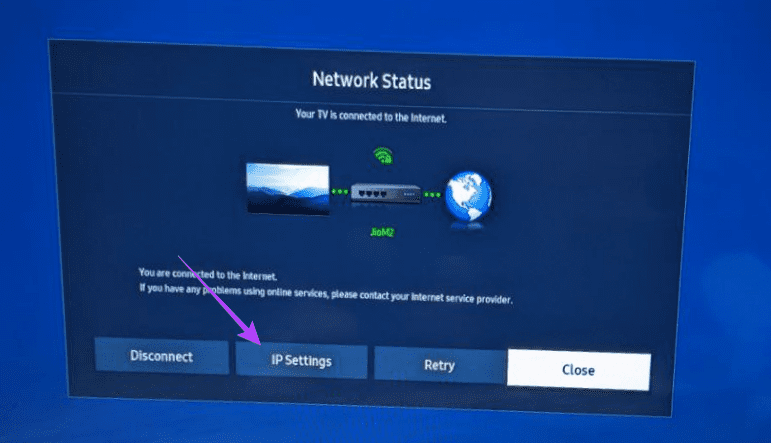
Step 2: Scroll down on the screen that shows up and select the option next to the DNS setting. If it says Get manually, select Get automatically. However, if it says Get automatically, choose Get manually instead.
Step 3: Now, enter 8.8.8.8 in the DNS server option, select Ok, and restart your TV.
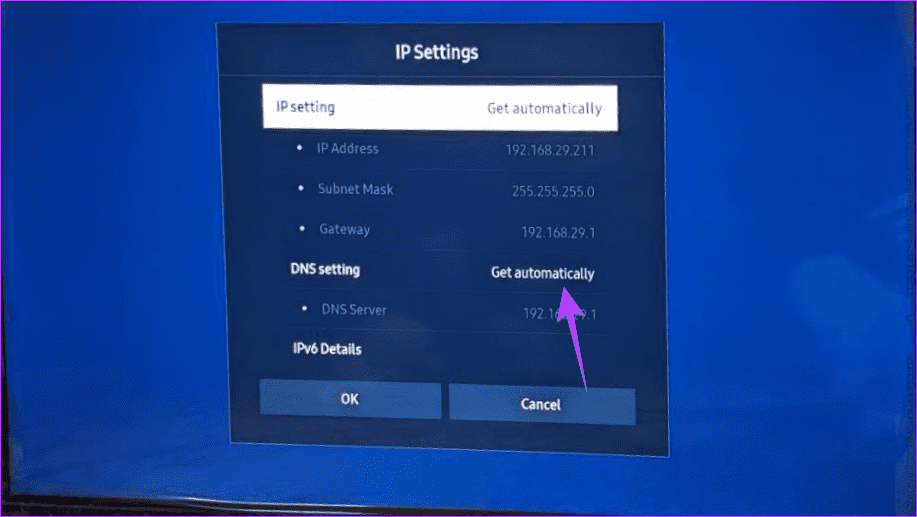
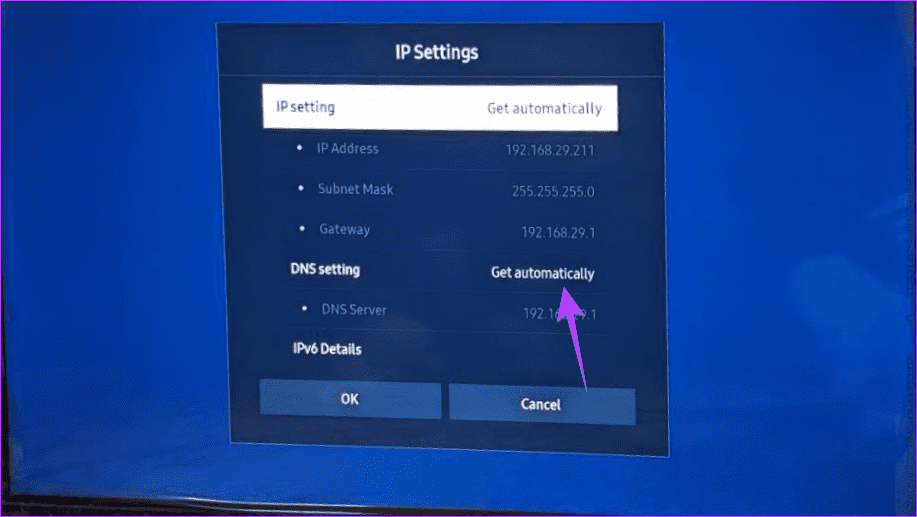
9. Turn off HDMI-CEC Device Control
Most smart TVs, including Samsung, have an option known as HDMI-CEC that allows you to control multiple HDMI devices using your TV’s remote only. Strangely, turning this option off makes the Apple TV app work normally again.
To turn it off, go to Samsung TV Settings, followed by General, and select External Device Manager. Then select Anynet+ (HDMI-CEC) and turn it off.
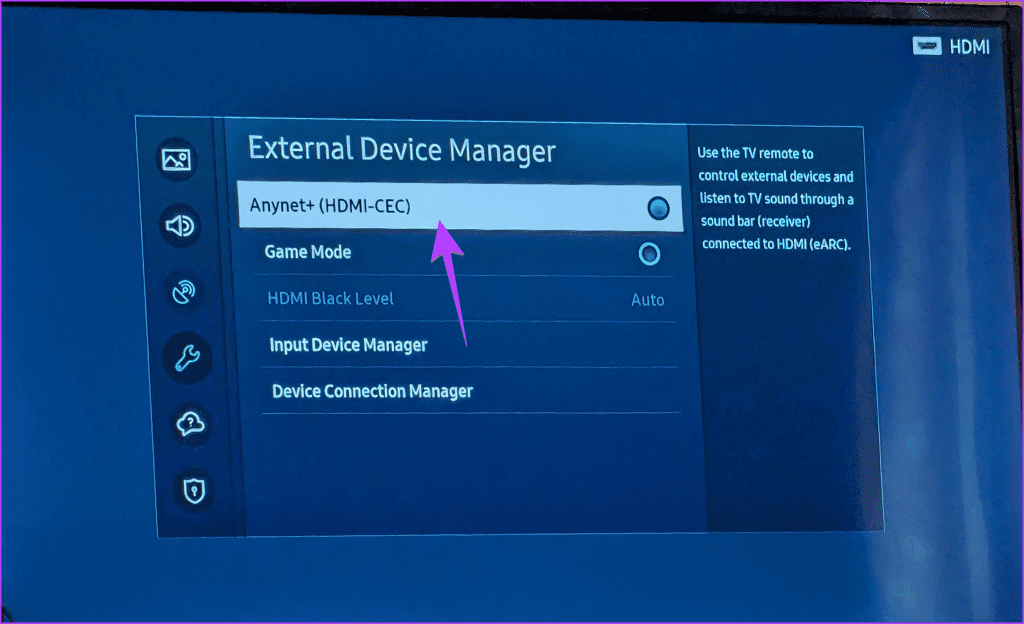
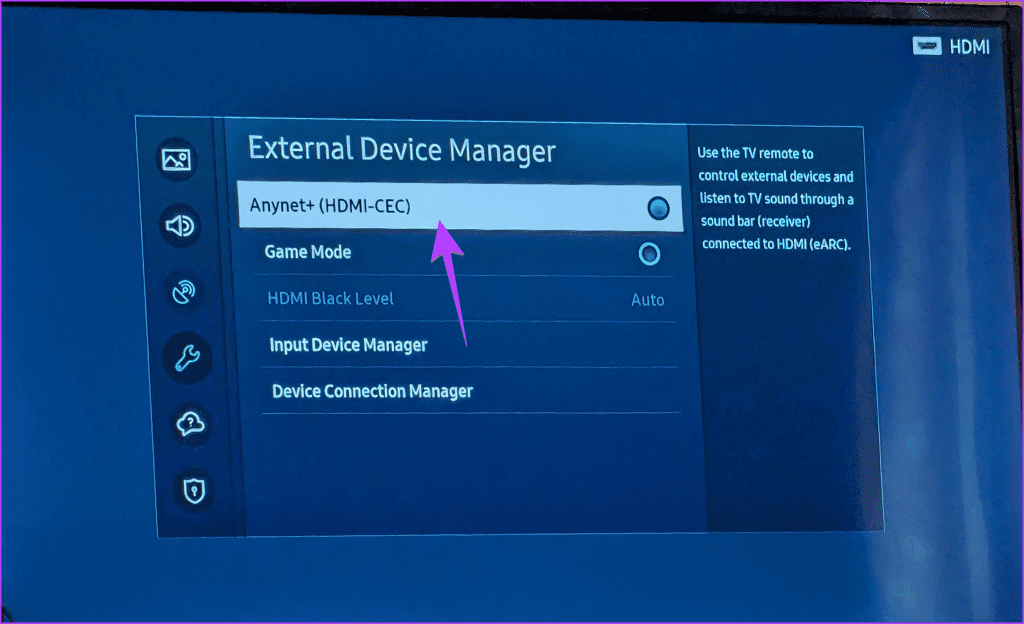
10. Reset Network Settings
If the Apple TV app continues to show a black screen or the video doesn’t load, try resetting the network settings on your Samsung TV. Note that this will delete all the network-related settings on your TV, and you must set up the Wi-Fi again.
To reset the network settings, go to Settings, followed by General, and then Network. Select Reset Network from the list.
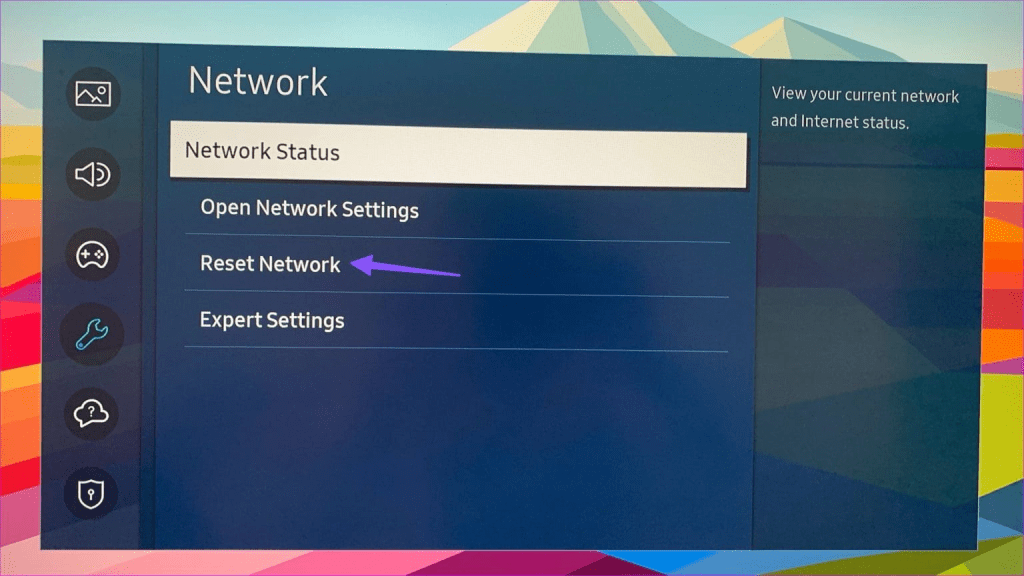
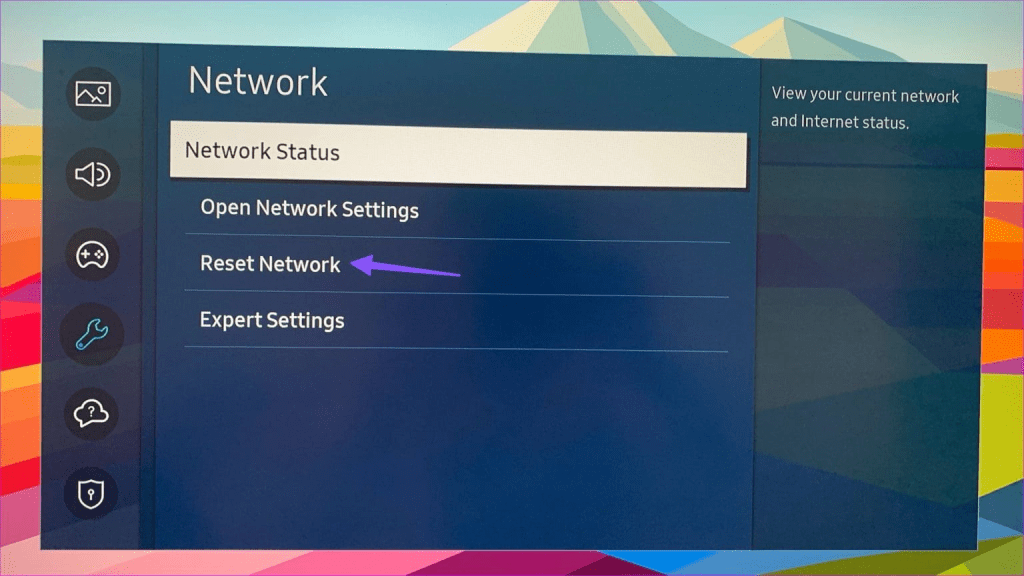
Tip: Know how to control your Samsung TV with your phone.
11. Reset Samsung Smart Hub
Further, you should reset the Smart Hub on your Samsung TV. Remember that this will sign you out of all the apps on your TV, including the Samsung account. Hopefully, by doing so, the Apple TV app will start working again.
Go to Samsung TV Settings, followed by Support > Device Care > Self Diagnosis > Reset Smart Hub. Enter the default PIN (0000).
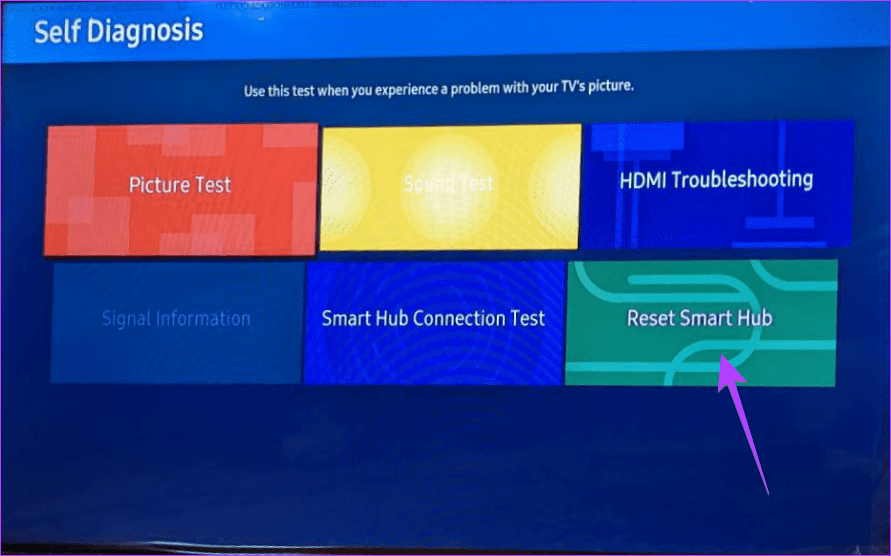
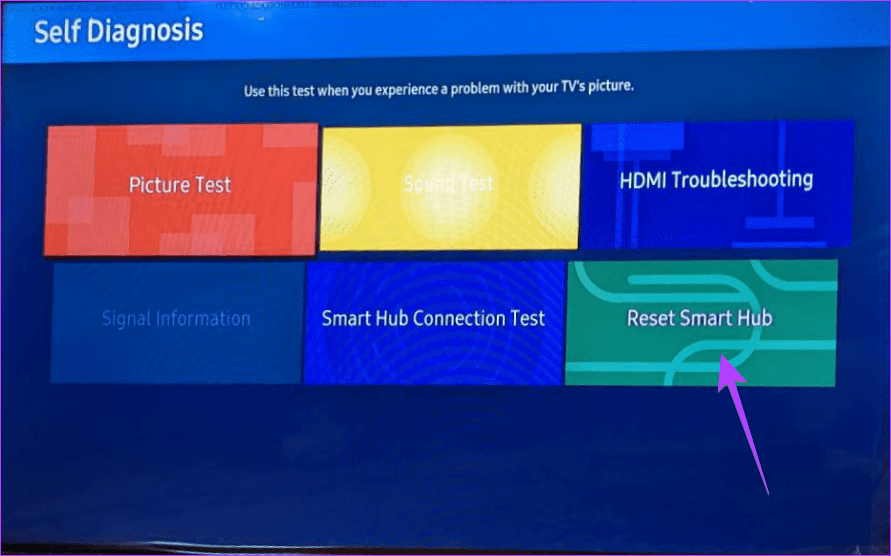
12. Factory Reset Samsung TV
Finally, if you have tried everything and the Apple TV app still doesn’t work on your Samsung TV, take the final steps to factory reset the TV. Please note that it will delete all the installed apps on your TV, and you will also be logged out from the existing apps.
To factory reset your TV, go to Settings, followed by General, and select Reset.
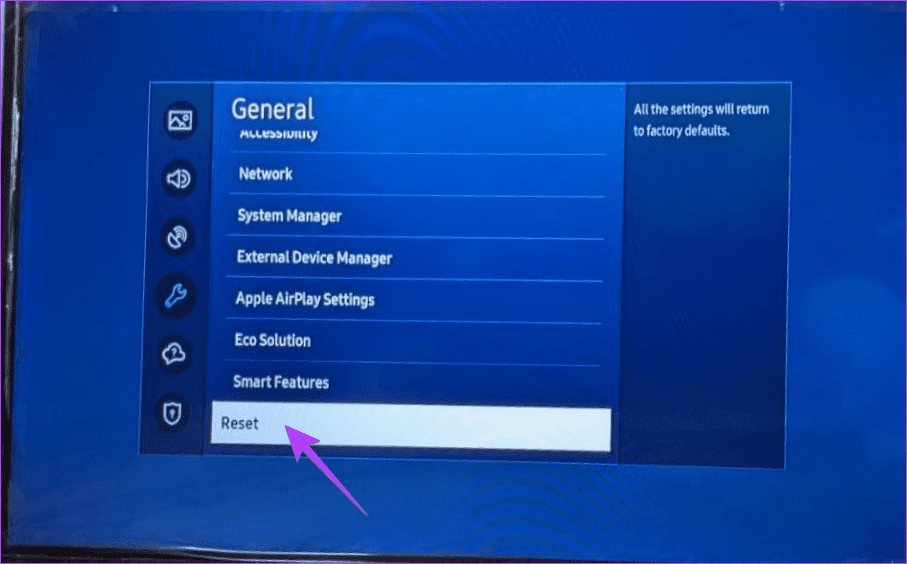
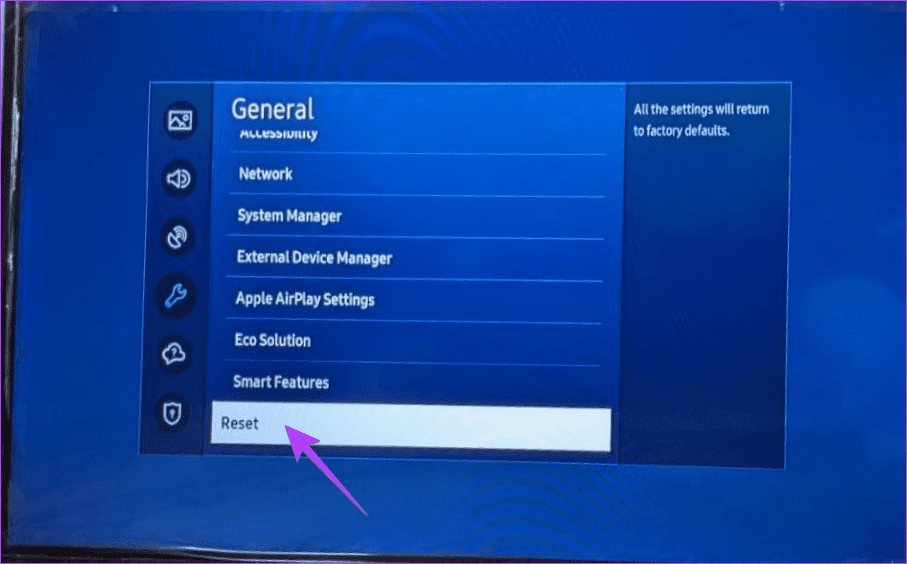
Tip: Know how to turn off voice assistant on your Samsung TV.
Mirror Phone to TV
If the Apple TV app still isn’t in a good mood to work on your Samsung TV, cast content from your phone to your TV. Know how to mirror your iPhone’s screen to the Samsung TV. Also, know how to mirror Samsung Galaxy phones.